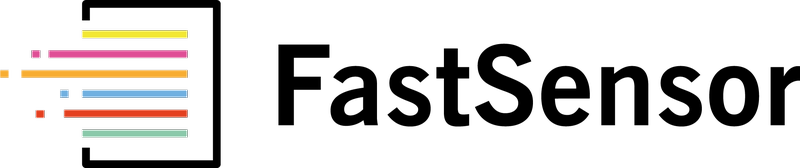To make sure FastSensor messages aren't sent to your spam or junk folder, try adjusting your filters to always receive emails from trusted email domains like FastSensor.us and FastSensor.com.
If your email provider isn't listed below, you can ask them how to add a domain to your safe senders list.
For GMail
- Click the Down arrow in the search box at the top of any Gmail page.
- Type "fastsensor.us" into the From field.
- Click Create filter with this search in the bottom right.
- Check the box next to "Never send it to Spam".
- Click Create Filter.
- Repeat steps 1-5, but now type "fastsensor.com" into the From field.
For Outlook
- Click the Home tab.
- Click Junk in the top middle, and and select Junk E-mail Options from the drop-down.
- On the dialog box of Junk E-Mail Options
- Click the Safe Senders tab
- Click Add and type "fastsensor.us".
- Click OK and then click Apply.
- Repeat steps 1-6, but now type "fastsensor.com" on step 5.
For Yahoo!Mail
- Click Mail on the upper right of the Yahoo homepage.
- Move your cursor over the Settings icon and click Settings.
- Click Filters on the left rail and then click the Add button.
- Type "FastSensor" as the Filter Name.
- To the right of the field From, select Contains and enter "@fastensor.us" in the first box.
- To the right of the field Then move the message to this folder, select Inbox.
- Click Save.
- Repeat steps 1-7, but now enter "@fastsensor.com" on step 5.